Computer Graphic Design Online Classes
Accessing your online course
Google Classroom
You will begin your online classes at your regularly scheduled time, 6:30 PM. Please see the following instructions below on how to access your online course:
- Log in to your gmail account
- Please click on the link here: https://classroom.google.com/
- On the top right hand corner there is a “+” sign. Click on it and enter your classroom code to join your class. Your classroom code is emailed to you, so please check your email.
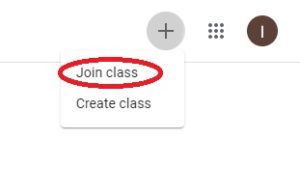
Below is an example of a classroom board. Any announcements will be made by your instructor on the classroom board called “Stream.” We ask that you familiarize yourself with the platform on the first day. The link to your online lecture will be posted on the stream.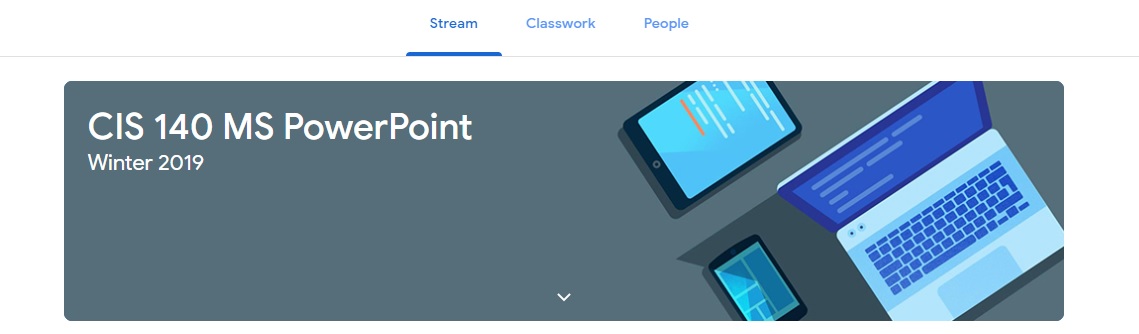
Discord
Your instructor will be online at 6:30 PM and will post a link to join the live session on Google Classroom. You will be using a platform called Discord to join the live lecture.
-
- For best performance we recommend using a Windows Computer/Laptop and to download the application here: https://discordapp.com/download
- Register a new account and for your username PLEASE ENTER YOUR NAME, so that the instructor knows who is attending. If you do not put your name, we cannot ensure that you were present during class time. This platform will also show who is “away” from their computer, so please remain active during the session. Your instructor will provide a prompt that you will have to answer during class time in order to receive participation credit. Your online sign in code will be given to you by your instructor during live lecture to receive attendance credit.
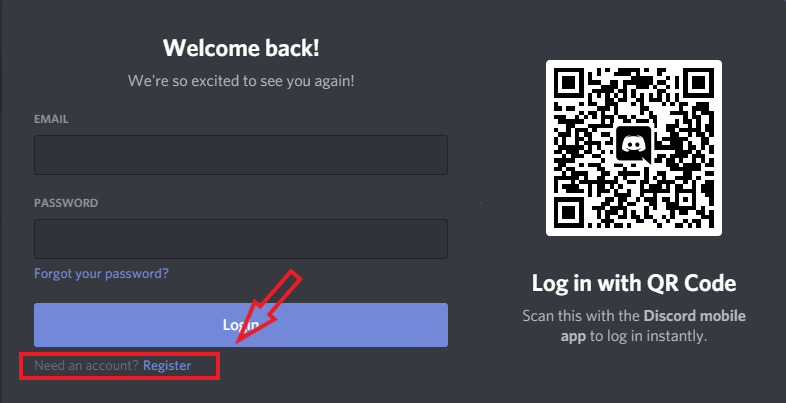
- Click on the Link from Google Classroom to join the live lecture
- To enter the voice channel, click on “Lecture.” Please keep in mind, this platform will automatically detect if you have a microphone. You can mute yourself on the bottom left, next to your name.
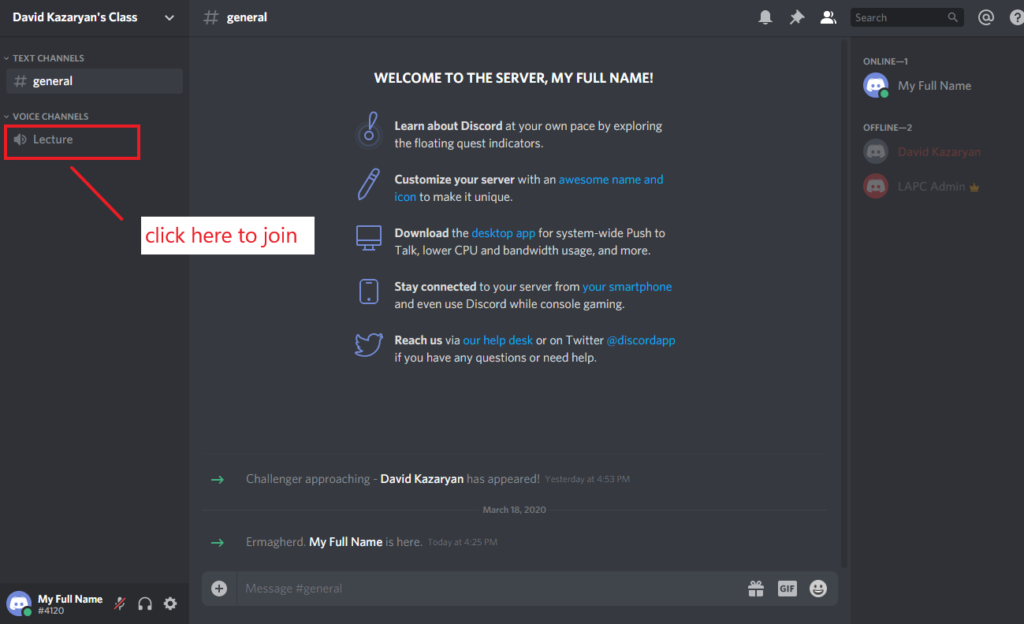
- To see the lecture screen, hover your mouse over your instructor’s name where it says “LIVE” and click onto the shared screen.
- You can also type into the chat to communicate with your instructor and ask questions.
- When you are finished listening to lecture, please click the disconnect icon on the bottom left hand side next to “voice connected.”
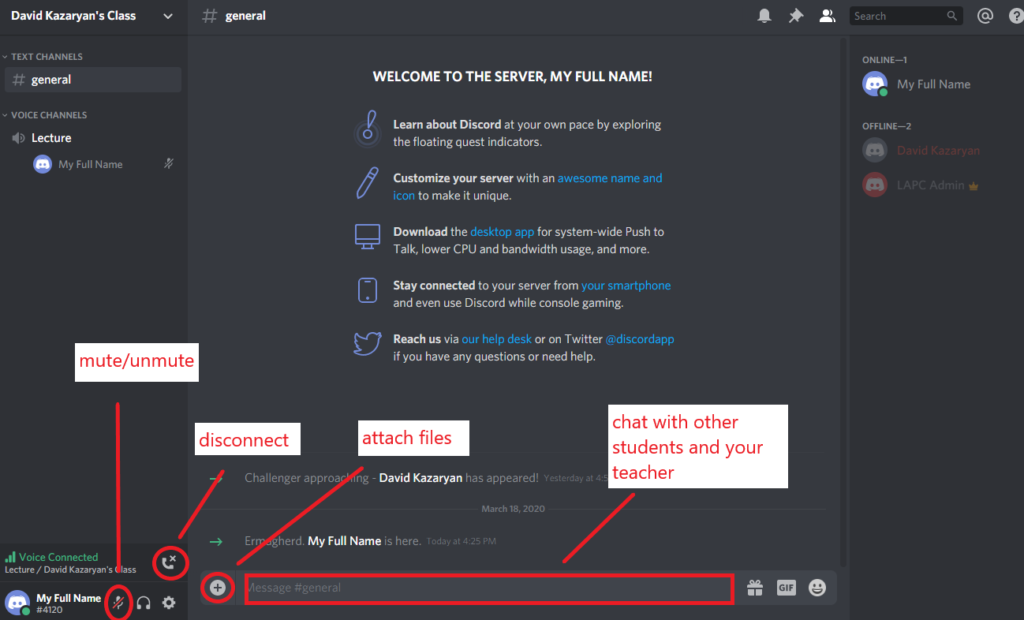
Adobe Software
Your instructor will post your assignments on Google Classroom.
Students that do not have Adobe programs at home will have the option to do the following:
- Sign up for the free 7-day trial through Adobe OR
- Purchase the Adobe subscription for students (this will require a .edu email account, PLEASE REQUEST ONE from registrar@lapacific.edu)
Please note that if you are continuing next session, all graphic design classes will be using Adobe programs. You can cancel your subscription at any time, however you will not be able to receive the student discount if you subscribe again. Please read the terms and conditions carefully on the Adobe website.
Link to purchase or sign up https://adobe.ly/2Um49As
Attendance
Your class attendance is recorded using two methods, a paper sign in/out and a digital sign in/sign out. For online classes, you will have to sign in TWICE digitally through Google Classroom AND SurveyMonkey. Also keep in mind, your instructor records your attendance, including your tardiness and early departures.
To sign in on Google Classroom, a question will automatically be posted to either sign in or sign out.
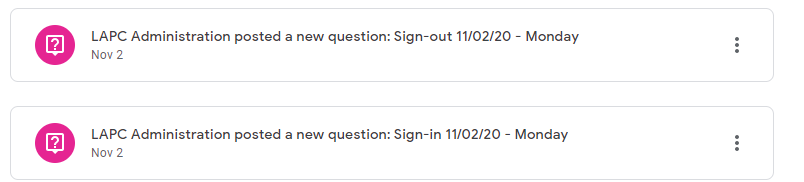
Once you click on the question, it will prompt you to answer it and also it will show you the link to sign in on SurveyMonkey too. Your instructor will announce a code verbally and through text on Discord. The instructor uses a color and number system as the class codes. Then you type in the code into the question posted on Google Classroom and also in the SurveyMonkey link provided.
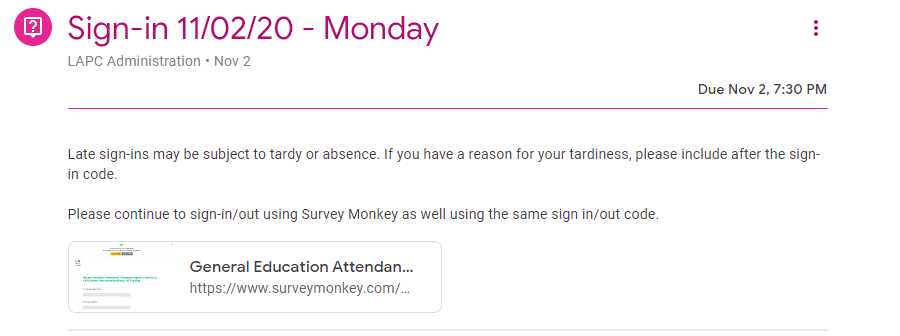
Please remember to sign in/sign out using BOTH Google Classroom and SurveyMonkey and to maintain a 90% attendance rate throughout your classes. If your attendance falls below 90%, you will be contacted by the Academic Department with an attendance warning.